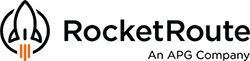Have you ever wanted to type a descriptive name instead of long and complicated coordinates into a flight plan? RocketRoute simplifies and customizes the use of waypoints for effortless planning and smooth flying. Welcome 'User waypoints' - an easy way of creating and using your custom waypoints. Especially helpful in VFR flying, off-shore operations and survey work.
When to use a User Waypoint?
Once in a while, a VFR pilot wants to use the location indicators known only to them or names that describe the location. In such a case the 'user waypoint' will come in handy. Create a waypoint with an understandable name like 'Mt Cook Station' or 'Coffs Lighthouse' or 'Rescue Hut East' and you will always know its location when preparing a flight. And the authorities will also know its location as the flight plan you submit will contain either the waypoint name or its coordinates.
How to create a User Waypoint?
Check this animated GIF to learn how to add a user waypoint or follow the steps described below it.

1. To create the user waypoint, navigate to the ‘User Waypoints’ section via the menu: MORE > DATA > User Waypoints.

2. Use the mouse to select the area on the map where you want to set a waypoint.
3. Click the map.
A Waypoint dialog appears.

4. Enter a name for the waypoint.
5. Optionally, enter the ICAO code for the airport (if appropriate) and the elevation in feet.
6. Select 'File as Text' or 'File as lat/long'.
This will either use the name of the waypoint or insert the latitude and longitude into the flight plan.
7. Click 'Save'.
8. On the map, click the triangular marker on the waypoint and drag to refine the positioning.


How to activate user waypoints on a map?
Click 'Settings' on the right side of the map to open the side menu. Now click 'User WPTs' to have the user waypoints displayed on the map.
The indicator will turn green and say 'On'; to turn them off, tap again the words 'User WPTs'.

Is there any other way to use the ‘User waypoint’?
Yes, VFR pilots can benefit from the ‘User waypoints feature’ in one more way - the latter can be used as ADEP or ADES in a VFR flight. If clicked on a map the waypoint can then be set as departure and saved as ZZZZ airport in the flight plan.
Activate the user waypoint as described in the previous point, set the Flight rules to VFR and use the visual mode to create a flight with the user waypoints. Left-click the waypoint, select 'SET DEPARTURE' and the waypoint will appear in the Departure field; same can be done for the destination airport.
 How to use a custom waypoint as a destination in RocketRoute FlightPlan.
How to use a custom waypoint as a destination in RocketRoute FlightPlan.
Can user waypoints be exported?
A comma-separated variable (CSV) file containing the user waypoints can be exported into the CSV format. Go to:
MORE > DATA > USER WAYPOINTS
1. Click Export.
2. Click the CSV button.
3. Select a filename and location for the exported file.
Further Support
Our Support team will be glad to answer any of your questions in regards to the user waypoints or any other. Feel free to email support@rocketroute.com.
Want to try this and other functionality? Sign up today and receive 14-day free trial.