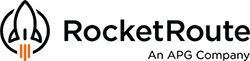New Weather Overlay for improved decision making and flight planning. Available via web and mobile apps. RocketRoute announces its latest new development – worldwide weather data – valuable information for every pilot. Helping to avoid more active cells of weather, and reduce the risk of potential delays.
Check weather at different time points. 90 minutes of saved data is shown in 15-minute interval portions. The new weather layer is formed from the merged data from ground-based radars and satellite pictures to provide worldwide coverage. It shows where the most severe conditions – turbulence and disruptions – can be expected. The brightness of the displayed layer colour also indicates height (vertical build-out of the cloud).
Select radar weather data or lightning independently, or choose to view radar and lightning data together.
How to activate weather data in the Web app
To activate the weather layer click on the 'Settings' in the side toolbar on the right side of the screen.
How to activate the weather data in the Android app
Log into your RocketRoute account on a mobile device. There are two possible ways to access the weather layer.
 Reach the Weather overlay through the New Flight Screen.
Reach the Weather overlay through the New Flight Screen.
 Reach the Weather overlay through the MAP menu.
Reach the Weather overlay through the MAP menu.
Below is a step-by-step instruction.
- From the default screen (Flights) go either to New Flight or Maps:
- Tap the 'cloud' icon to activate the weather layer.
- The Map page provides a bit more space for visual comprehension. The activated weather layer looks like this on Map page:
How to activate the weather data in the iOS app
Log into your RocketRoute account on an iPhone or iPad. There are two possible ways to access the weather layer.
First way:
- On the default screen (Flights) tap the 'plus' icon to create a new flight
- Select the type of flight to be created (VFR/IFR)
- On the right side of the screen tap the 'cloud' icon (this may be done before the flight preparation)

Second way:
- Tap the Menu icon in the left top corner of the default screen (Flights)
- Select 'MAP' section
- Tap the 'cloud' icon on the right side of the screen

We welcome any questions regarding this feature. Contact our Support team to get professional support 24/7.
New to RocketRoute? Join us today and get a 14-day free trial or become a RocketRoute member to enjoy all the benefits of seamless flight planning.