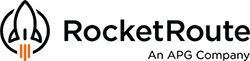The most recent enhancements of RocketRoute FlightPlan mobile apps, are all about improving their existing functionality and making them as user-friendly as possible. Read what has been updated and discover how your favorite apps for flight planning have been improved.
- IOS App Updates
- Android App Updates (added on 30 June)
- Further Information (update the apps)
iOS App Updates
The touch and feel of the main map screen is now more clear and concise to enhance concentration on map and flight essentials.
A simplified button sequence ensures that greater ease and control is under your thumbs at all times. On the screen, there will be only 5 buttons - 3 on the left, and 2 on the right. The secret of the conciseness is in the advanced multi-purpose of the gear (settings) button. Now, when tapping a single button, you will reveal 14 different options that expand horizontally and vertically. Related options are intuitively located beneath the corresponding icons. Let's begin with the main - Settings button - which reveals many hidden options:
Vertically:
- Weather: Weather ALL, Radar Only, Lightning Only, Weather Off
 Weather button animation.
Weather button animation.
- Airways: Airways High, Airways Low, Airways Off
 Airways button animation
Airways button animation
- Airports: Airports All, IFR Only, VFR Only, Helipads, Airports Off
 Airports button animation
Airports button animation
- Waypoints: Waypoints All, Custom User Waypoints, Waypoints VRP, Waypoints Off
 Waypoints button animation.
Waypoints button animation.
Horizontally:
- Maps icon - expands the entire MAPS section.
 Maps button animation
Maps button animation
- Clear All button - removes any layer that has been activated before. Tapping this button again will bring all layers back without any loss.
 Clear all button
Clear all button
The Scratchpad button will help to add a quick note to your flight plan, the actual flight, or save and upload it as an image to flight documents.

Add notes quickly either by hand or with a keyboard, save as image and upload to your flight.
 Scratchpad button helps to add necessary notes quickly.
Scratchpad button helps to add necessary notes quickly.
In the left bottom corner, you will find:
- Focus on route button - brings the actual route back to the screen
- Current location button - shows your current location if the Location Services are activated for RocketRoute FlightPlan on the device.
- Search Button - helps a user to locate on map a waypoint, airport, or city on a map and create a Direct-To from current location to the desired point.
Android App Updates
The updates introduced for the Android app are like the iOS updates – changes to the main Maps screen for a concise view, with multiple controls under fewer buttons.
A simplified button sequence ensures that greater ease and control are always under your thumbs. On the screen, there will be only 5 buttons – 3 on the left, and 2 on the right. The secret of the conciseness is in the advanced multi-purpose gear (settings) button. Now, when tapping a single button, you will reveal 14 different options that expand horizontally and vertically. Related choices are intuitively located beneath the corresponding icons. Let’s begin with the main – Settings button – which reveals many hidden options:
Vertically:
- Weather: Weather ALL, Radar Only, Lightning Only, Weather Off
 Weather button in Android app.
Weather button in Android app.
- Airways: Airways High, Airways Low, Airways Off
 Airways button in Android app.
Airways button in Android app.
- Airports: Airports All, IFR Only, VFR Only, Helipads, Airports Off
 Airports button in Android app.
Airports button in Android app.
- Waypoints: Waypoints All, Custom User Waypoints, Waypoints VRP, Waypoints Off
 Waypoint button in the Android App.
Waypoint button in the Android App.
Horizontally:
- Maps icon – expands the entire MAPS section.
 Maps button in Android App.
Maps button in Android App.
- Clear All button – removes any layer that has been activated before. Tapping this button again will bring all layers back without any loss.
 Clear all button in Android App.
Clear all button in Android App.
The Scratchpad button will help to add a quick note to your flight plan, the actual flight, or save and upload it as an image to flight documents.

Add notes quickly either by hand or with a keyboard, save as image and upload to your flight.
 Scratchpad button helps to add necessary notes quickly.
Scratchpad button helps to add necessary notes quickly.
In the left bottom corner, you will find:
- Focus on route button - brings the actual route back to the screen
- Current location button - shows your current location if the Location Services are activated for RocketRoute FlightPlan on the device.
- Search Button - helps a user to locate on map a waypoint, airport, or city on a map and create a Direct-To from current location to the desired point.
Further Information
Read more about the iOS mobile application and top Hints and Tips.
To benefit from the new updates, please make sure you have the latest version of the apps.
Should you have questions, suggestions, or feedback, please send it to our Support or Sales Team.
New to RocketRoute? Sign up today and receive a 14-day free trial!