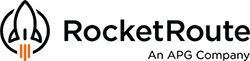Introduction
Order your handling with your favourite FBO or handler in just a few clicks when you prepare a flight using RocketRoute.
We integrate a simple process and allow you to order handling in advance of filing your flight plan.
Once ordered, you can update and cancel, just as easily.
Many Trip Support companies charge you 10% just for the privilege of sending an e-mail on your behalf. So save time, save money use RocketRoute for your Handling Ordering. Sending of handling request is entirely free to use to pilots and operators flying.
Note: you must be on a paid membership to be enabled to send requests (this is to stop test/spam requests to handlers).
Follow the simple step-by-step guilde below and give it a try today.
Step 1 Check Handling Requirements for your Destination Airport
Every time you create a flight plan you can see the requirements for the destination airport regarding handling.
RocketRoute will advise is PPR, SLOTS and Handling are mandatory.
Click the menu Handling to go into the Handling Ordering Service.

Step 2 Select the Handler
After pressing the Handling Menu, you will be presented with the information regarding the handlers and FBOs available for your destination airport.
If you press the button Select Handler ....

...you will be provided with a full list of handlers available in this airport. Choose your favourite or company preferred.

Step 3 Complete your Handling Requirements
The next step is to complete your requirements. Just click and choose the necessary fields (Refuel, Request Slot, PPR, Catering, Cleaning, Number of Nights stay etc.).

Step 4 Check the Order with Preview then Send the Order
If you are unfamiliar with the Ordering service, click Preview. This will open a copy of the Order that will be sent to the Handler. You can check all the details.
When you are ready, the last step is to press the SEND button. This will send the Order to the selected Handler and will send a copy to your RocketRoute email account.

Step 6 Check your Email and await the Handler to contact you and confirmation the order
Below is a copy of the PDF file included in the Email that will be sent to the Handler.
Once received by the Handler, they will email directly back to the contact on the form to confirm receipt. They will also send SLOT and PPR details if requested to this address.

Step 6 Cancel, Preview and Resend buttons
If you need to Cancel an Order this is simple. Press Cancel. PLEASE NOTE: If you cancel the flight, do not forget to go into the handling menu and cancel the handling request too.
If you need to update an Order e.g. to change passengers or time of departure, simply edit the Requirements section and click RESEND.

Note also that RocketRoute provides useful information from the AIP at the bottom of the Handling Ordering page.
Give it a try today - the easiest way to order your favourite handler and FBO!
For feedback, please email support@rocketroute.com