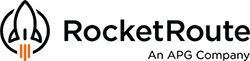RocketRoute has rolled out a major upgrade to how terrain and vertical profile information is presented and made available to route planners. Find out more below on our latest Vertical Profile release.
Accessing the Vertical Profile feature
The Vertical Profile feature can be accessed in multiple ways as follows:
- Option 1. Click the 'Flight Log' button on the left hand side under the route box;

- Option 2. Click the 'Flight Log' button in the 'Flight Summary';
To open the Flight Summary, scroll down to see the Fuel and M&B section, click 'Summary'; in the separate table 'Flight Summary' click 'Flight Log' button.

 A detailed screenshot for Option 2. Scroll down to see the Fuel and M&B section, click 'Summary' and in the 'Flight Summary' table click 'Flight Log' button.
A detailed screenshot for Option 2. Scroll down to see the Fuel and M&B section, click 'Summary' and in the 'Flight Summary' table click 'Flight Log' button.
- Option 3. Click the 'Flight Log' button on the right hand side, select the third tab ('Vertical Profile').
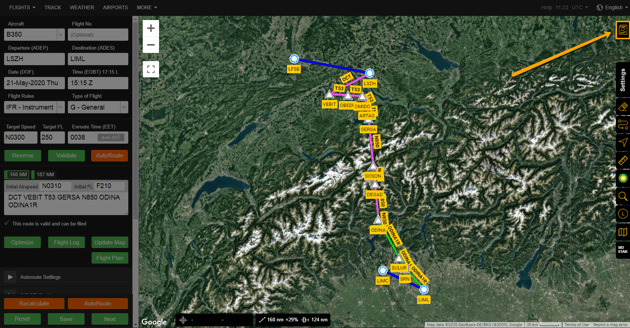 Flight Documents Button.
Flight Documents Button.
When the 'Vertical Profile' page is displayed, the vertical profile will correlate to the active flight route selected (note that multiple routes can be displayed , the vertical profile displays only for the currently selected route).
Some activities that can be done within the Vertical Profile page:
The Vertical Profile page can be zoomed in and out by clicking on the 'plus' and 'minus' buttons located in the lower right corner. The mouse can also be used to zoom in and out and to drag the image and move around the page.
In our example, we've used Zurich (LSZH) as fr departure with Milano Linate (LIML) as the destination. Bale Mulhouse (LFSB) is the Departure alternate and Milano Malpensa (LIMC) as Destination alternate.
 Location of the Vertical Profile Tab and display of the Vertical Profile diagram.
Location of the Vertical Profile Tab and display of the Vertical Profile diagram.
The main route is drawn in a magenta (light purple) colour, the routes to the alternates are dotted blue lines. Any SID/STAR components of the route are displayed in green.
The green dotted line represents Minimum Enroute Altitude (MEA).
 Vertical profile page with explanatory notes.
Vertical profile page with explanatory notes.
The explanations are always available in the 'Legend' section. To access it, click on the 'Legend' icon
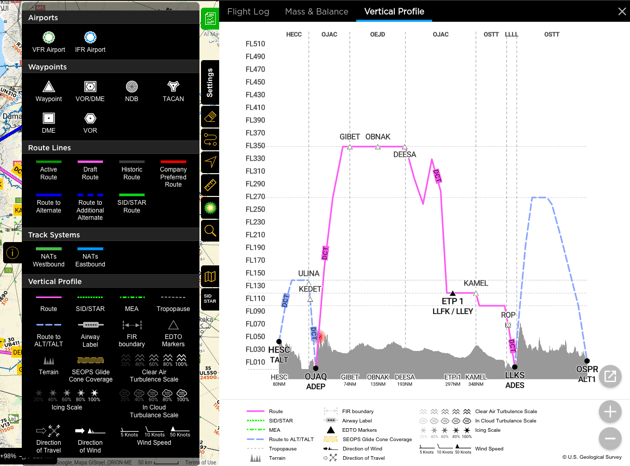 The map legend explains all colours and icons.
The map legend explains all colours and icons.
Depending on the account, route, weather, winds, preferred settings, the Vertical Profile chart may differ, see a few examples below:
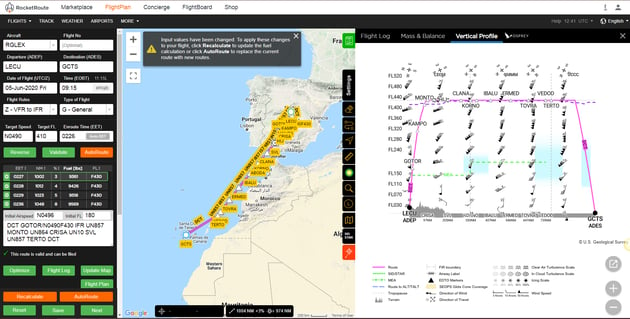 Strong winds depicted on the Vertical Profile chart.
Strong winds depicted on the Vertical Profile chart.
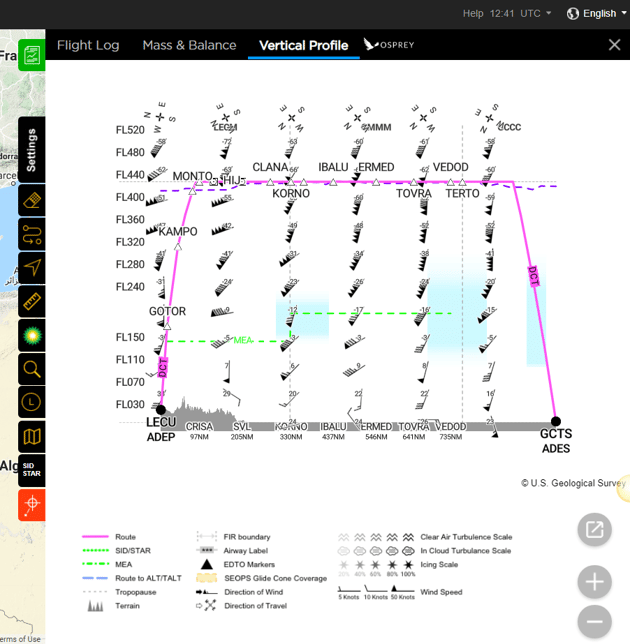 Strong winds depicted on the Vertical profile chart.
Strong winds depicted on the Vertical profile chart.
 SEOPS circles on the Vertical Profile chart.
SEOPS circles on the Vertical Profile chart.
New to RocketRoute? Join us today and get a 14-day free trial.
Become a RocketRoute member to enjoy all the benefits of seamless flight planning.