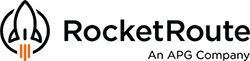While planning a flight and deciding upon departure and arrival procedures, users can preselect preferred SIDs and STARs from a list of airport SIDs and STARs.
Standard Instrument Departure (SID) routes, also known as departure procedures (DP) are published flight procedures followed by aircraft on an IFR flight plan immediately after takeoff from an airport. A Standard Terminal Arrival Route (STAR) - is a standard ATS route identified in an approach procedure by which aircraft should proceed from the en-route phase to an initial approach fix.
The recent updates include improved logic of choosing the longest or shortest SID/STAR by more accurately following the general trajectory of the general route of flight. The app now uses the longest or shortest SID/STAR that it found, that best fits the general direction of the flight.
This improved logic helps to provide better routes when flying to/from an airport that has an especially long SID/STAR heading out in the opposite direction to the general direction between the departure and destination.
How to add SIDs/STARs to your route
There are two ways to add SID and STAR to your route in RocketRoute:
- Auto SID / Auto STAR
- Manual
Use the Auto SID and STAR
- Prepare your plan as usual
- Expand section: 'SID / STAR & Alternates'
- Choose either ‘Longest’ or ‘Shortest’ SID and STAR option from the drop-down list
- Press the ‘Autoroute’ button
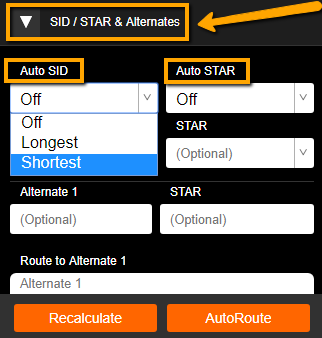
The app returns several route options with SID and STAR portions. They are marked with a bright green color. The image below shows the set options: the shortest SID and shortest STAR, the SIDSTAR terminators points in the route string, and the highlighted portions of the route on the map.

Select SID and STAR Manually
Let's create an example flight from EDDL (Dusseldorf) to LKKV (Karlovy Vary).
- Select aircraft, insert ADEP and ADES, date and time of flight
- Turn on SID and STARs, and click on the SID/STAR icon
 on the right sidebar menu. This will show the available SIDs and STARs for the departure and destination airports for the route.
on the right sidebar menu. This will show the available SIDs and STARs for the departure and destination airports for the route. - Expand the SID\STAR - Alternates section under the route box.
- Select the specific SID and STAR for the airports from the drop-down lists.
- Click the 'Autoroute' button.
- If nothing is found with the selected SID\STARs, change the input.

The image below shows one out of two routes automatically generated by AutoRouter with the manually specified SID and STAR.

Further Information
Enjoying the latest RocketRoute FlightPlan updates? We are always here to help if you come upon any issue. If case of any feedback, please email support@rocketroute.com.
New to RocketRoute? Sign up today and receive a 14-day free trial!
Interested in other updates from RocketRoute? Check our recent blog posts:
Latest Android App Updates – November 2020
You may also want to explore our free webinars highlighting the most popular features on our YouTube channel.