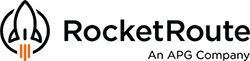Introduction
This article covers how to complete and make an Advance Passenger Information System (APIS) submission to U.S. Customs and Border Protection (CBP). This is required for all flights departing and arriving in the United States and its territories.
The APIS submission includes flight details and specific information about all persons on board the aircraft, including flight crew, cabin crew, and passengers. U.S. CBP has defined the information required as well as the guidelines for making the APIS submission.
Add Crew and Passenger Information
There are two methods for entering crew and passenger information in RocketRoute. It can be done in advance of the flight plan and stored or it can be entered as part of the flight planning process (described in this article below).
How to add & edit the Crew details in the account and store for multiple usage you can find in our separate dedicated article. Click here to check the article.
IMPORTANT! Please ensure completeness and accuracy for the Passport section. This information will be transmitted to CBP. First, middle, and last names should be entered exactly as they appear on the passport or other travel documents. Erroneous or incomplete data may result in fines! Please click on the Save button after you finish the data entry. Please note that the information found within the Crew section can be edited by following the previous steps.
Generating the APIS Submission
The APIS manifest can be compiled in two ways.
First method
The first way is to fill in the entire flight plan form consistently. Prepare the route, select the crew members on the second step, and proceed to the next step where the USA APIS Form can be filled out.

The second step ('Crew, Search and Rescue') allows to select of the number of Persons on Board (POB) and the Flight Crew. The Pilot-in-Command (PIC) and First Officer (FO) can be selected from drop-down menus. The available individuals are derived from those saved within the 'Crew and Passengers' section of the users' account.


Selecting Passengers and Cabin Crew
By clicking the 'Passengers' section users can enter both Cabin Crew and Passengers. If the desired individuals have been pre-stored under Crew, they can be selected from the drop-down menus.
If the individuals have not previously been used in RocketRoute they can be added by clicking the green Plus Button. The steps and rules for entering their personal and passport details are previously described. When finished click Save.
IMPORTANT! Please note that for larger customers RocketRoute offers Crew schedule integration to allow this data to be auto-populated.


Every time you add or remove a passenger, cabin crew or crew and press Save, RocketRoute will ask to confirm the number of Persons on Board.

Second method
The second method for generating the APIS manifest is to open an existing (draft or filed) flight plan and go to the APIS section to fill it out. The steps described above are also relevant to this method.

IMPORTANT! If the departure airport is in the U.S. or one of its territories, please ensure that the airport has U.S. Customs on-site or, if not, that customs has been pre-arranged. The same rule applies if the arrival airport is in the U.S. or one of its territories. RocketRoute FlightPlan will also check to verify if the airport is valid as a Point of Entry or Exit.
Complete the APIS Submission
Click on the USA APIS Form section.
 Click the USA APIS Form to open and complete it.
Click the USA APIS Form to open and complete it.
This will load a page that displays the Flight Crew, Cabin Crew and Passengers. A green tick and a red cross are used to indicate if all the information is complete. Click on the respective section to review and edit as needed. The individual’s address while in the United States shall also be provided.

Review the APIS Submission
At this point, the data required for the APIS submission should be complete. The manifest, which includes the crew and flight information that will be transmitted to U.S. CBP, can be generated by clicking on the Preview button. That will display the manifest. Any errors or incomplete data will be highlighted in red on the manifest.
On the screenshot below there are empty fields in the Operator and Owner Details sections. To complete those, follow the next steps:
In the top menu go to MORE - AIRCRAFT, select the aircraft that should be edited, scroll down to see the Operator and Owner sections. Fill them with information, save and go back to the APIS form.

Those items should be corrected before submission to U.S. CBP.
A PDF version of the manifest can be generated by clicking Print in the left top corner of the page. This doc will also be added to your Briefing Pack if this is ticked under the Account Settings.

Submit the APIS Manifest
When satisfied that the APIS data is complete, click the Send button. This will electronically submit the required information to U.S. CBP. An acknowledgment of a successful submission is returned. This message is displayed and will include a CBP-issued reference number. Likewise, any issues with a submission will result in an error message being returned and displayed.

(Please note: If preferred the user can send the APIS manifest to U.S. CBP via fax or email using the print version).
Further Notes and Information
The APIS submission needs to be made 24 hours before departure.
The user can prepare the APIS manifest before Filing. Once a Flight Plan has been Filed the user can make the APIS submission later. The user can also make the APIS submission after Filing.
If anything is changed in the flight plan the APIS submission will need to be modified.
If the flight plan ETD or ETA changes the APIS submission will need to be modified.
Currently, if you bring forward a flight, the APIS details will remain associated with the Original Cancelled Flight Plan. In this case, the APIS submission will not have been canceled.
You will need to update the APIS submission if you change the passengers or crew of the flight. To do this, edit the passengers under the Passengers menu, click the USA APIS Form button check that the details are correct with Preview, and then click Send. This will send an updated APIS submission to the U.S. CBP.
Have questions or want to share your feedback? Please, contact our Support team by email at support@rocketroute.com.
New to RocketRoute? Sign up today and receive a 14-day free trial!