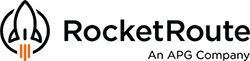RocketRoute gives one of the easiest and the most pleasurable ways to prepare AND file a flight plan.
It takes just a few minutes and puts you in control.
Read below our guide on the basics of preparing your first Flight Plan
Step 1. Build your Route.
Click on Prepare Plan.
Select aircraft (setup your own aircraft or use a demo aircraft).
Enter airport of departure, airport of destination.
Enter Date of Flight and Off Block Time (in UTC).
Choose Flight Rules and Type of Flight.
Then either enter your route manually OR simply press AutoRoute.
AutoRoute is available on our paid for memberships. It is one of the most powerful features of RocketRoute and will help you find a fuel efficient route and check restrictions and standard routes for regions in seconds.
If you are flying in Europe, RocketRoute will pre-validate the route with Eurocontrol to help minimise time and hassle.

Check the route in the Route box. If you are using our web application, you can visualise the route immediately. You can type directly into the Route box and manually adjust your route as required.
RocketRoute follows ICAO standards for routing. VRPs and User Waypoints can be used for VFR sections of flight and SIDs, STARs and Transition Routes can be entered as well.
Once you are happy with the routing and EET, press Next to move onto to entering Flight Details.
If you want to change any aspect of the route, you can do so. Once you have edited the route press Validate to check your changes or press Next or Save.

If you are using our Web App on your laptop or PC you can visualise the route immediately as shown below.
If you are on a mobile app, you can visualise the route once saved by clicking on the Route Tile.

Step 2. Flight Details - Check Fuel, M&B and Equipment
RocketRoute adjusts this page, dependent on whether you are flying a Piston aircraft (basic performance model) or Turbo Prop / Jet (advanced performance model).
Basic Aircraft Performance
There are 4 areas to review and check:
1. Minimum fuel required, and loading of fuel.
2. Mass and Balance including Passengers and Luggage/Freight.
3. Pilot in Command (and if required First Officer).
4. Safety equipment on board.
Fuel
When loading fuel you can press Max or Min fuel to quickly load based on your current Mass & Balance.
We also provide 2 values:
- Initial Fuel
- Uplift Fuel
These help you plan for re-fueling where you are already carrying fuel.
To quickly check your M&B click View on Mass & Balance.
After checking and adjusting everything on this page, press the Next button to go straight to the File Page.

Advanced Aircraft Performance

Members operating Turbo Prop or Jet aircraft should be using our Business Membership levels. This makes available our Advance Fuel calculations module and allows you to select your Power Settings for each stage of flight.
Plus you are able to select more flight log templates, better suited to Jet operations.
Step 3. File Flight Plan
At this stage RocketRoute will have already helped you minimise input errors in preparing your Flight Plan.
Please review the Flight Details section and check the information you are about to File.
If you are experienced in Filing you may like to also review Addressing section. This will detail where the Flight plan will be transmitted.
If you have your own AFTN address you can also include it here.

When Ready Press the File Button. This will transmit the Flight Plan to all authorities relevant to the flight.
RocketRoute has its own addressing scheme so you should not need to add or remove addresses from the flight plan.
Once filed you will receive confirmation:
- In Europe IFR you will receive an ACK for Acknowledgement from Eurocontrol.
- In USA IFR/VFR you will receive confirmation of being sent. Then a few minutes later your cleared Route from FAA.
- In Europe VFR you will receive confirmation and a RocketRoute reference.
- Rest of the World you will receive a confirmation and RocketRoute reference.
RocketRoute has is on operations team that monitor flight plans filed via our service. If we receive communications from airports or authorities querying a route or rejecting for missing permits or slot for example, we automatically relay that information to members by both email and mobile text message.
As a pilot this provides added confidence that once filed you know the flight is in the system and valid.
Once a flight plan has been filed, we will transmit to the user who filed the following items:
- A mobile Text message confirming filing.
- An email with the Flight Briefing Pack.
- An email with the relevant Airport plates for the flight.
All of these items can be configured under the Account section of RocketRoute.
Here is an example of the ACK e-mail:

For more guidance on Managing your Flight Plan once filed see:
How to: Manage an Active Flight Plan in Europe