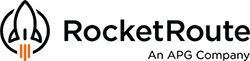When you operate in Canada, or from Canada to United States, some special requirements apply for such flight plans. This is a short guide on how to setup your account and aircraft (so that all plans made with that aircraft and account will satisfy the requirements automatically) and what additional information to provide with every flight plan in the Search and Rescue section.
See https://www.tc.gc.ca/media/documents/ca-publications/AIM-2017-1-E-RAC.pdf
Additional requirements
The regulator asks to provide as complete information as possible with every plan submitted, which includes but is not limited to:
- The aircraft landing gear type and the type of the ELT
- The pilot's license number
- The facility where the arrival report will be filed
- The SAR notification name and number
With RocketRoute FlightPlan, most of these details can be added automatically to all Canadian plans.
The aircraft landing gear type and ELT type
To automatically add this to every flight plan, please complete the following:
- Log into your account
- Navigate to DATA > AIRCRAFT (or just Aircraft if you are using the Classic menu)
- Click on the aircraft to bring up the Aircraft Edit screen
- Expand the Type tab
- Add to the Aircraft Colour & Markings field:
- The aircraft colour and markings as usual
- A space
- The word "GER" followed by a colon
- One of the below landing gear type designations:
- W (Wheels)
- S (Skis/Skids/Seaplane)
- F (Floats)
- A (Amphibian)
- WS (Wheels/Skis)
- Expand the Search and Rescue tab
- Add to the Remarks field:
- The word "ELT" followed by a colon
- One of the below ELT type designations:
- A (automatically ejected)
- AD (automatic deployable)
- F (Fixed)
- AF (automatic fixed)
- AP (automatic portable)
- W (water activated)
- S (survival)
- Click Save at the bottom of the screen
The gear type will be automatically added to the A/ field and the ELT type will be added to the N/ field of the Supplemental Information section of the flight plan.
The pilot's license number
To enter your license number to be sent along with all Canadian plans you create, please complete the following:
- Log into your account
- Go to the MORE > ACCOUNT AND SETTINGS menu (or Account if you use the Classic menu)
- Expand the Personal Details tab
- Enter your license number into the corresponding field
- Click Save
If you want to enter the license number for crew members of your group account, please complete the following:
- Log into your account
- Go to the MORE > CREW & PASSENGERS menu (or Crew if you use the Classic menu)
- Click on the account you want to update
- Expand the Qualifications tab
- Complete the fields
- Click Save
The pilot's license along with the last name and contact number as specified in the pilot's account settings will be automatically added to the C/ and N/ fields of the Supplemental Information section of the flight plan.
The arrival report
This will have to be completed for every Canadian flight plan you are going to file.
- Log into your account
- Select the flight plan you want to file or create a new one
- Complete the STEP 1 - Route, click Next -or- navigate to STEP 2 - Fuel - M&B - Crew
- Expand the Survival Equipment tab
- Add the following into the Remarks field:
- The words "ARRIVAL CONTACT" followed by a colon
- The name and details of the facility where you are going to report the arrival. Use only latin letters and digits. Example: CYOW TWR
- Click Next or Save
The SAR notification name and number
This will be automatically added to the N/ field of the Supplemental Information section of the flight plan based on the name and the phone number of the user who is preparing the flight plan